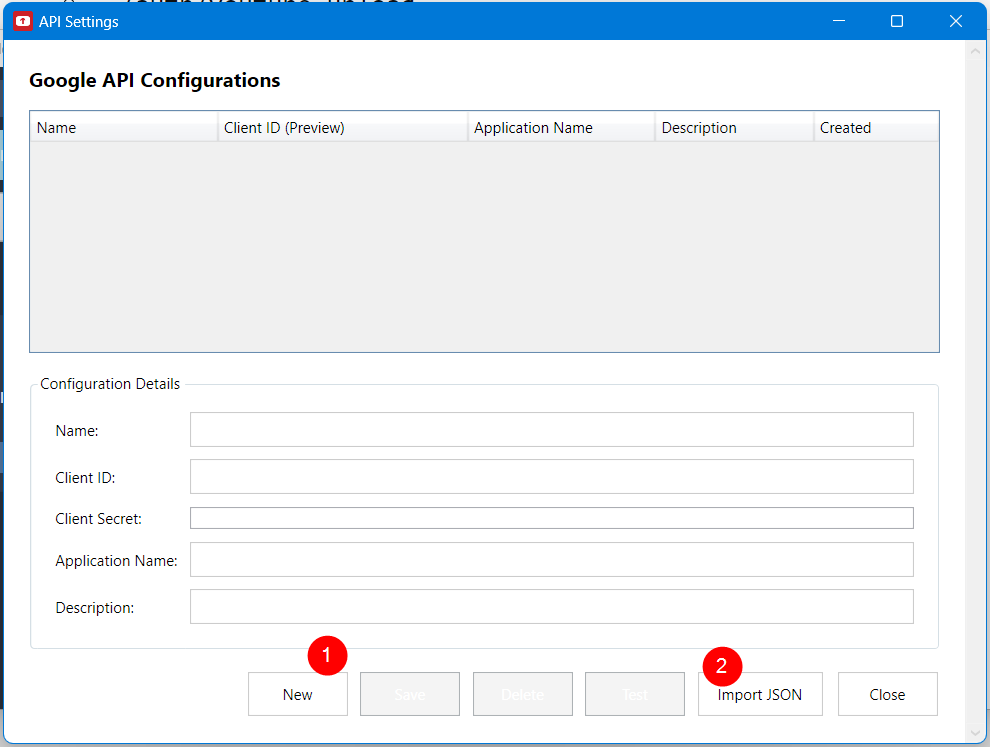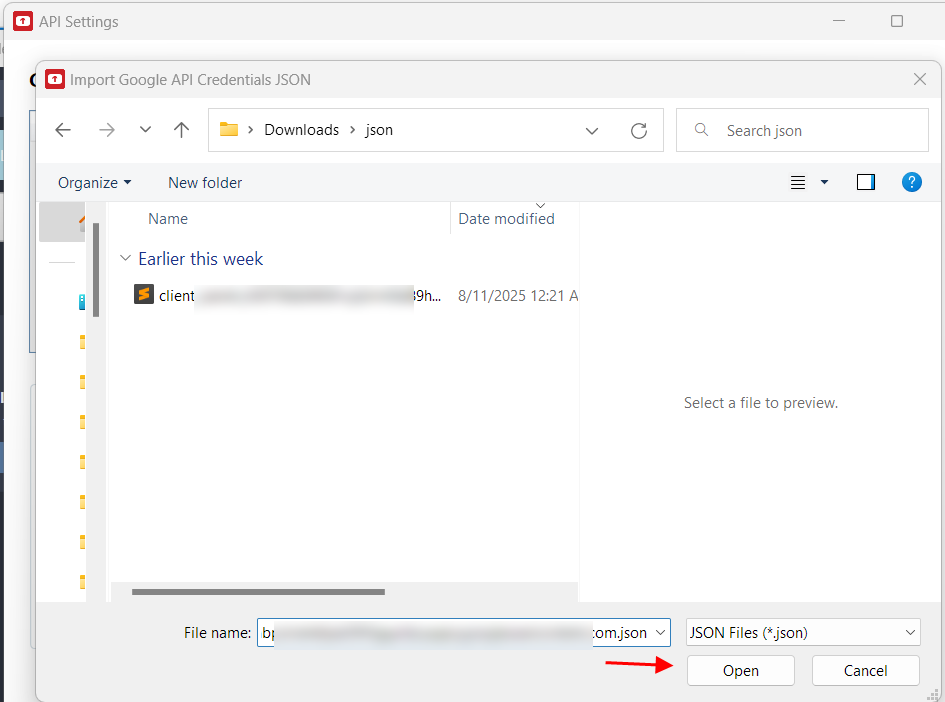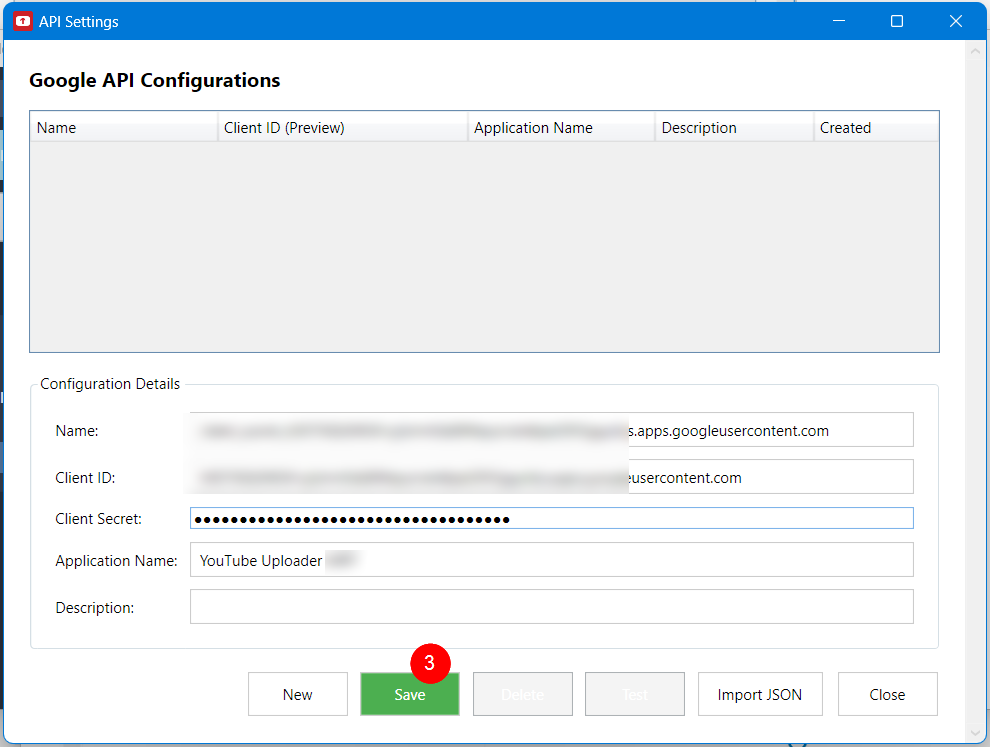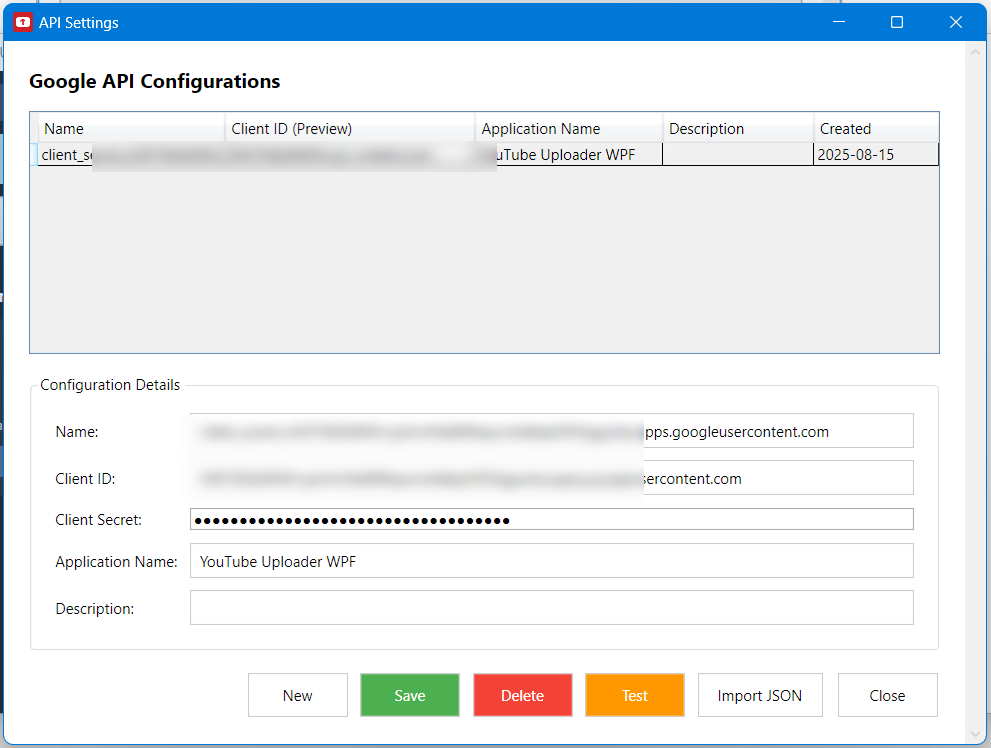YouTube API Setup
How to Create YouTube Data API v3 Credentials
To use YT Uploader, you need to configure Google YouTube API credentials. This enables secure access to your YouTube channels and content.
Step 1: Create Google Cloud Project
- Go to Google Cloud Console
- Click "Create Project" or select existing project
- Enter project name:
YT Uploader - Click "Create"
Step 2: Enable YouTube Data API v3
- Navigate to "APIs & Services" > "Library"
- Search for "YouTube Data API v3"
- Click on the API and press "Enable"
- Wait for activation (usually 1-2 minutes)
Step 3: Create OAuth 2.0 Credentials
- Go to "APIs & Services" > "Credentials"
- Click "+ Create Credentials" > "OAuth client ID"
- Select "Desktop application"
- Name:
YT Uploader Client - Click "Create"
- Download the JSON file
Step 4: Configure OAuth Consent Screen
- Navigate to "OAuth consent screen"
- Select "External" user type
- Fill required fields:
- App name: Your App Name
- User support email: Your email
- Developer contact: Your email
- Add scopes:
../auth/youtube../auth/youtube.upload../auth/youtube.readonly
- Save and continue
Step 5: Testing app
- While selecting same Project open Audience page.
- Make sure its marked as Testing instead of Live.
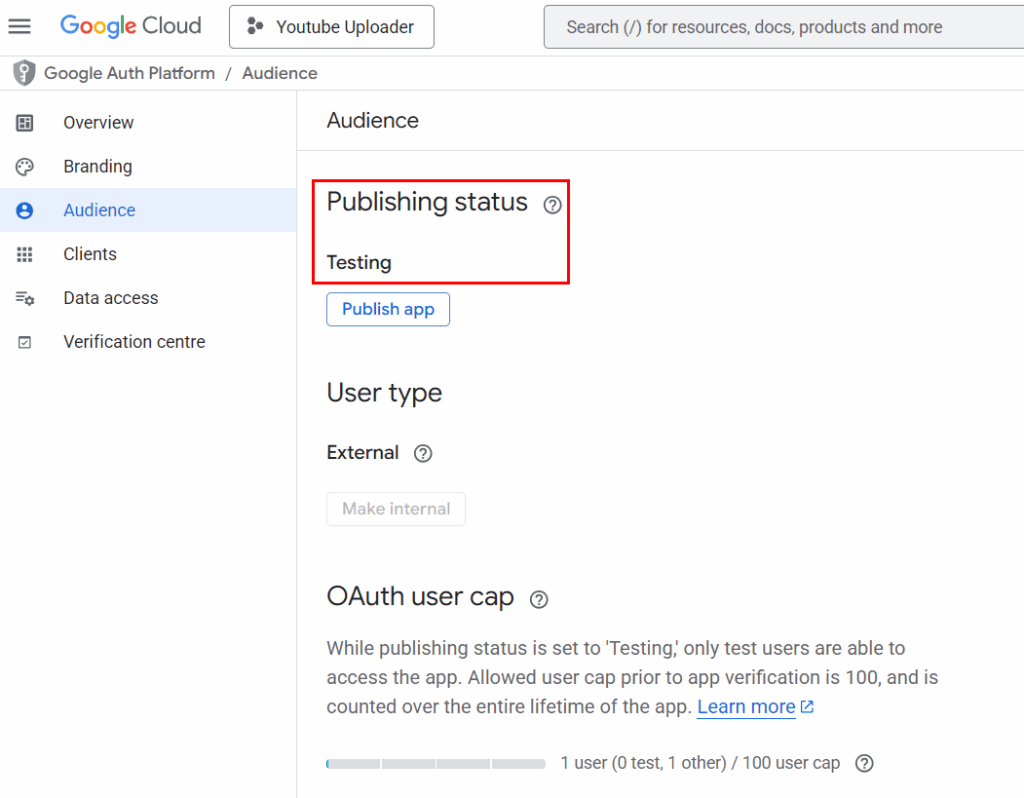
Step 6: Import Credentials to YT Uploader
- Open YT Uploader
- Click "⚙ Settings" button
- Click "Import JSON"
- Select downloaded credentials file
- Enter configuration name
- Click "Save"